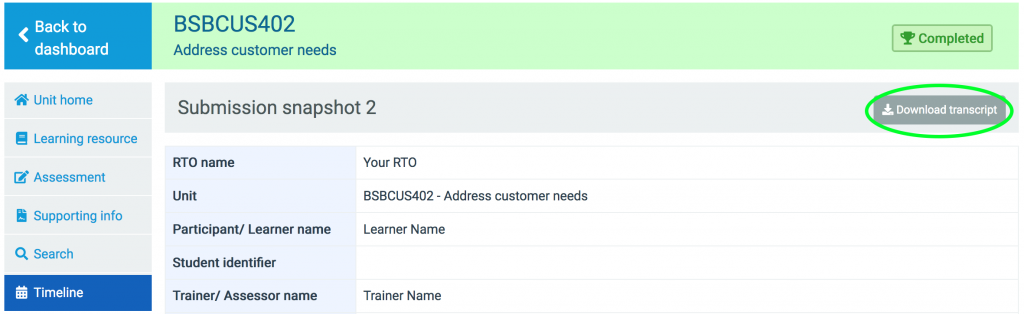The Catapult LMS allows you to download a complete transcript of each submission for any marked enrolment. You can do this by following these steps;
Step 1 – Locate the enrolment
Start by clicking Enrolments on the top menu bar. Select the All filter – by default, only active enrolments are shown – and then search for the enrolment of your choice. Once you have located it, click the unit code.
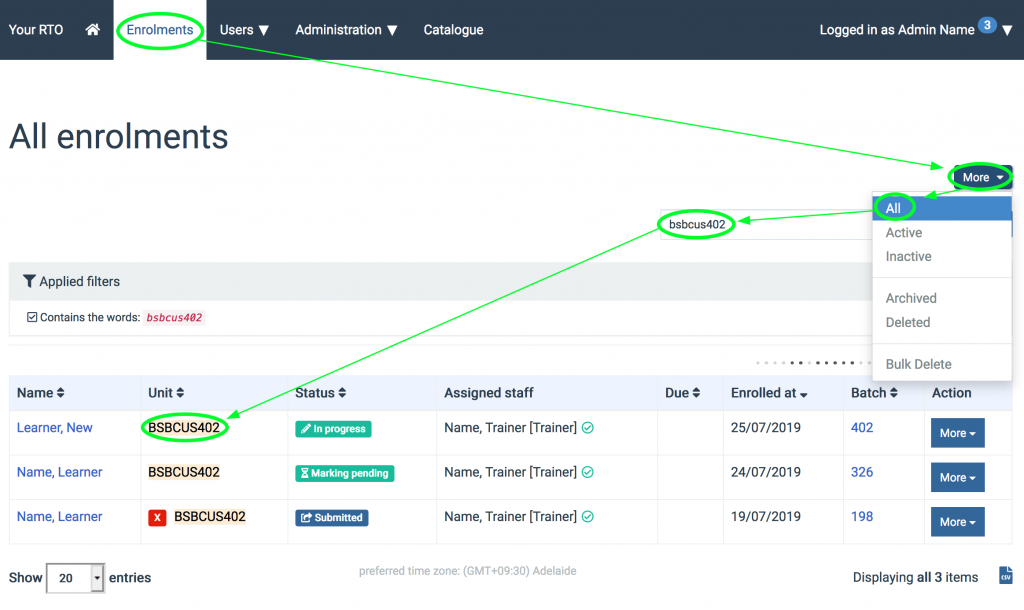
Step 2 – Show snapshot
Inside the enrolment, click Timeline at the bottom of the side navigation menu, and then click Snow Snapshot # (where # is the largest possible number, if you’re wanting the finalised enrolment transcript).
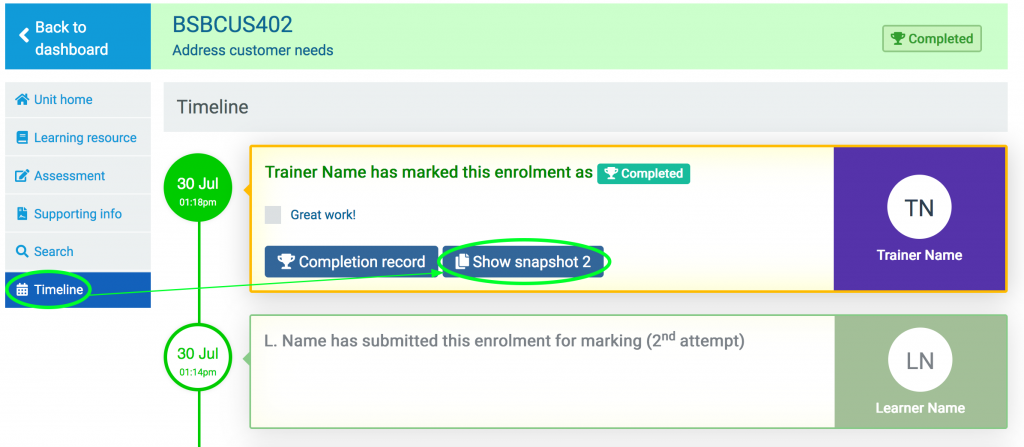
Step 3 – Download transcript
Finally, click the gray Download transcript button in the top-right corner of the page. This will email you a link which you can click to download a PDF copy of the transcript (which includes all questions, timestamped student responses and assessor comments, etc) along with any files the student might have uploaded.